
To increase computer speed is most probably on your wish list if you are an intense computer user; ah, no, even if you are a moderate user.
Who wants to look at a computer when it tries to juggle between the tasks and takes minutes to switch from one task to the other?
With the intense use of internet and the computer, all we want is a fast computer. If your computer is running slow, it doesn’t match your needs and it is not only annoying but will waste your precious time.
Let’s discuss a few tips to help improve computer speed; you can apply these speed improvement tips right away 🙂
If you prefer watching a handy presentation, here you go!
Delete TEMP file consistently to increase computer speed
Your computer TEMP, stands for temporary files, can affect how your system works. So if you have more file and folder changes on your computer, it would be nice if you can delete your TEMP file so that your computer’s memory consumption can reduce to help you enjoy speed at your PC.
On Windows go to Start menu and type “Run”. On the pop up window type “C:\Users\USER\AppData\Local\Temp” (without quotes).
This will open up the TEMP folder and just press ctrl+A to select all the files and press “Delete” button. You will get a notification like this:
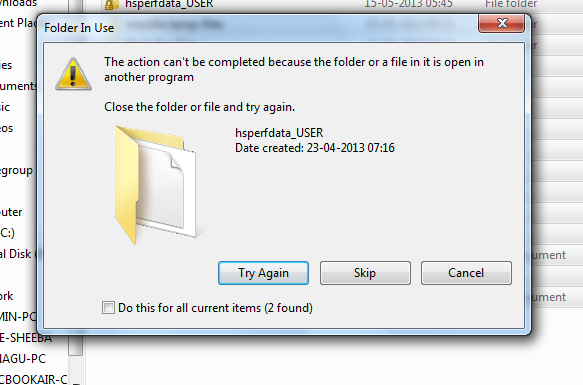
Just click skip for all the current files. This notification occurs because of the applications that are currently open.
Always browse few websites at a time
Surfing too many websites at once can affect how your computer behaves. If you don’t surf wisely, you’ll starts to notice that your computer will keep working badly the way you don’t want it. Make sure that you don’t load too many websites at a time so as to avoid decreasing your computer’s performance.
Another reason you should avoid opening more websites at once is it can cause your computer to start heating. And that can cost you many things if you don’t take good care of it after all.
Clear your browser cache all the time
Browser cache can also one of the causes when it comes to a computer slowing down. When you are surfing different websites on the net, each caches from all those sites are stored on your computer browser’s cache storage space by default. They accumulate.
So do a browser cache cleaning once in a week or so. You can also choose to automatically clear your browser cache upon closing the browser each time. This is the method I use since you need not remember the task of visiting your browser cache to clear it often!
Update your computer’s Operating system
The kind of operating system you have, installed on your PC can also be the reason that will determine how your computer works in term of speed. So, make sure that you installed good and updated operating system on your PC.
Upgrade your System Memory
The capacity of your computer can also affect how it delivers. If you are using a low capacity computer, doing high-end tasks can be very hard because the computer will keeps working slowly.
A simple upgrade of your memory can do wonders, really.
Don’t Multi-Task Too Much
Trying to do too many things at once can affect how your computer performs in term of speed. So make sure that you don’t overload your computer if you want it to work better and faster.
Exit unwanted applications or the applications that you don’t use currently.
You may want to run the task manager to see what applications are running and see if you absolutely need all of those apps to run.
If you are not currently using an app, just close it. You can always reopen it when you need it!
Reduce your Computer’s Addons to improve computer speed
The total amount of the browser add-ons installed on your pc can also cause your computer to slow down when you are surfing and using the internet heavily. So, make sure that you decrease them as far as possible so that your computer can work at the great pace.
By following these techniques, you will be able to increase your computer speed by making sure that you are not making some of the mistakes that will cause your computer to start malfunctioning.

Reducing the browser add-on is very important because too many add-ons will hugely increase your memory consumption, a price we have to pay for all the neat tricks the browsers has to offer.
Thanks friend for the awesome comment 🙂
My only problem is with cleaning the browser cache. I know i’m not alone on this when i say i have a lot of passwords saved in the browser, probably close to a hundred right now, and they’re mostly different. I don’t use the same pass everywhere.
Clearing the cache kills my mood. I only do it when i absolutely have to.
I love your idea but what will happen if malware and trojans mistakenly attack your computer – it means you’ll have to lose those information to hackers and that’ll also prove more danger to your online reputation. I urge you to have a proper backup of your online account password offline and also clean your browser cache occassionally. Thanks
Upgrading system memory is probably one of the best ways of increasing your system performance. If you computer doesn’t have a lot of memory – about 4 GB – then increasing that memory may show a dramatic performance increase as the OS doesn’t have to cache content to the hard drive as often.
My computer works perfectly since I always do day to day check up. I agree with the fact that if you computer is not properly taken care of, it will loose its efficiency. Thanks Jane
There are times that I just leave some sites or software open so I can easily access everything once I use my laptop again. It’s much easier to do this way Since most of the time I’m using my laptop. However, it affects the speed so I ended up closing everything and restarting the windows again.
In simple, reduce CPU usage and the computer speed will likely increase. and still updating os, antivirus and software’s helps lot to fix bugs!!
I agree with you. I always make sure that I close all programs I’m using before turning off my laptop. I even make sure to delete all my history files including saved passwords etc. within the day. Anyway, it wouldn’t take time to do this compared to allow myself to wait on my slow functioning laptop!
Some exceptional tips.. But these are all software based.. What hardware changes can bring instant pace to the PC? Need the answer badly these days
Thankyou
One way to increase computer speed especially to those users who usually experience program crashes and power outage is by running Disk clean up. This deletes errors on the hard disk which is one of the causes of slow performance of desktop.
there is also a TEMP folder in windows dir,
so deleting that also will make pc faster
There is nothing detrimental about keeping things on your desktop. That does not ‘slow down’ your computer. The ‘clean and clear’ desktop is an aesthetic issue. The ‘Desktop’ is just another folder — just like the ‘My Documents’ folder. The Operating System sees them exactly the same. If a computer hacker, or malicious software, gains access to my computer, they are going to have to LOOK, and look, and look to find my personal stuff. My personal documents are NEVER stored in the ‘My Documents’ folder — just like my personal pictures are NEVER stored in the ‘My Pictures’ folder. I think it is foolish to put your stuff where everybody else puts their stuff. (And where the hackers, malicious software, Gov’t employed hackers, etc. would expect to find it). They may still get my stuff, but not because I offered it on a silver platter by storing those files “…where I was told to store them.”
Joe, didn’t you mean for this comment to be posted at www (dot) increasecomputerspeed101 (dot) com (forward slash) improve-computer-performance-super-simple-tips-you-can-do (forward slash), where they claim that items on your desktop will slow down your computer?
Yes, I meant to post that ‘files-on-desktop’ issue onto that other site. I have now attempted to post it there. It is ‘awaiting moderation’ so I suspect it will never show up there. Oh well. I’m sorry for mis-posting here. But, Olawale Daniel’s article here is very good and has a lot of good information about techniques that really will speed-up your computer. Good job Olawale Daniel!
You better processor like Intel i7. then we don’t need to compromise the things like these. 🙂
Thanks for the tips shared.
AS sometimes our PC becomes slow so this needs to be fixed. I suggest to keep the automatic updates on which will surely help.
Hello Jane,
This are the best tips no doubt! My desktop is always clean and clear 🙂 Daily I am cleaning registry + temp folder. That’s my PC is working fats. And additional I am always deleting files from “Prefetch” folder that are also temp files and need to be clean 😀 So, please include this in your post. Find Prefect Folder -> “Win + R -> type “Prefecth” and delete all the files 😀 That’s it
Frequently defragmenting the computer and deleting the history are also very helpful. I actually do this before I turn off the pc and go to sleep at night so that in the morning, my pc is cleaned up and ready to use.
I have had some issues lately with my computer running slow. You suggested some great tips and advice. I cleaned out my files on my hard drive, ran the disk defragmenter, cleaned my registry, and eliminated any startup programs. After all this, my computer is running quicker.
Hey jane,
To improve multi tasking increase system cache memory.so system won’t hang ahen you are using to much application. b’z it allow multiple apps to run in this memory.
so add this thing in your list.
it really helps a lot.
Recently I bought a laptop and thought that the device will perform well. I have installed almost 10-15 plugins and the System used to hang a lot and I thought the problem was with the browser. I kept on searching and searching for solutions and landed on the page after reading the article the first thing I did was removing the plugins and do you know what happened the device speed boosted by 100% Thanks a lot for this awesome guide.