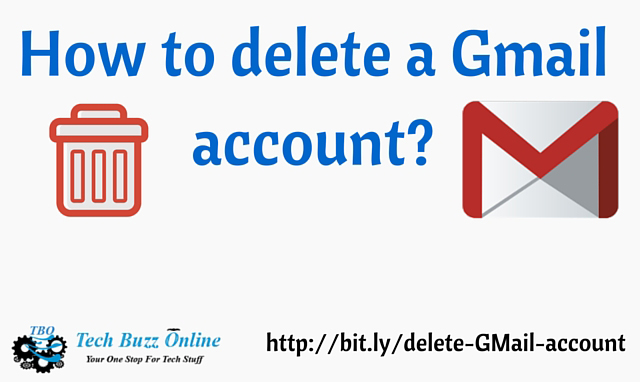
Oh well, we all use Gmail for lots of reasons. If you do stuff online and if you don’t have a Gmail account, I would be surprised!
There are various other email services like Yahoo, AOL, Bing etc., but Gmail stands out from the rest. Your opinion may differ from mine, but Gmail’s interface and some classy features make it a very convenient email provider.
But that doesn’t mean its all good with Gmail. There are so many annoying features in Gmail too.
For one, Google’s universal approach might be annoying and inconvenient to many people. Although I don’t personally find it much annoying, I’ve seen my friends complain about it.
It may sound “convenient” to have a “Connect with Gmail” option in all the apps and tools you sign up for. But you should also realise that it is not the safest option!
Also you never know what Google sees when you connect everything with your Gmail address.
But there is a fine line between convenience and annoyance, right?
Nevertheless, you may want to delete your Gmail account for various reasons. You might have some unwanted email address that you don’t use!
Or you might want to close down a particular email id so you can focus all your personal and business emails to a different id.
The reasons can vary. But deleting a Gmail account is usually scary because you always worry about what you lose.
So how do you know what happens when you delete your Gmail address?
Many friends I know can’t differentiate the various services of Google, since all of them are connected with a Gmail address. And you don’t know what you’ll lose if you delete your Gmail address.
Well, during the deletion process you will be presented with the right choices. If all you want is to simply delete your email address you can choose that option.
If you want to close your entire Gmail account associated with that email, you will have that option too!
But you are the one who has to decide which option to choose. This is because every time you create an email address with Gmail, you are given access to a new Gmail “account” which is usually a lot more than what you actually want.
And over the time, you associate various services with your Gmail address – it could even become annoying that you have a long list of services connected to your Gmail address; well you can call it convenience.
If you have linked many Gmail addresses to one Gmail account and if you want to delete one particular email, you can do that, and disconnect all services connected to that email!
If you have a standalone email id that you want to delete (say, you don’t use it anymore), you can simply delete the email and close that particular account – this will automatically remove all the services that you have connected using that particular email id.
So you have to read the notifications you get on the way to deleting your Gmail account coz if you don’t pay close attention you might lose some important data/accounts.
How to delete your Gmail account?
Note: Before you attempt to do this, make sure you have not specified this email address as a secondary address or a password recovery email for any other Gmail accounts, or other email services. If you have done so, make sure you change that email before proceeding with the deletion process.
Now let’s see how you can delete your Gmail account.
Inside your Gmail, click on the dropdown at the top right, next to your email id. And then click on My Account.
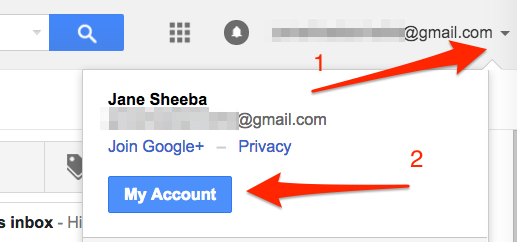
On the next page you will see the Account Preferences tab on the right. Under that tab, you will see the option to Delete your account or services. Go ahead and click it!
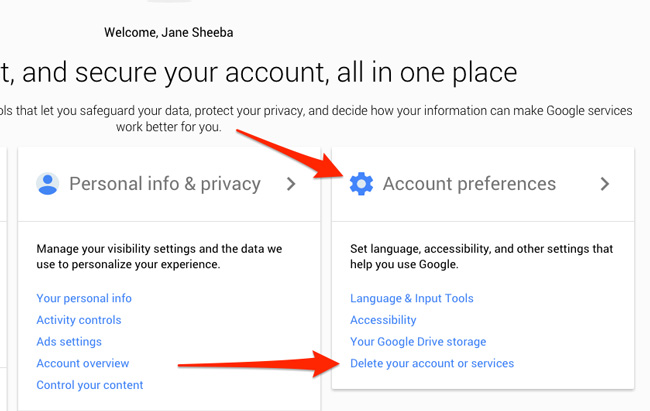
Now you’ll see two options:
- Delete products (or)
- Delete Google Account and data.
You should go with the second option in this case, because deleting products will only remove (disconnect) certain products that you choose from your Gmail address.
You will now be presented with the important instructions on screen. Make sure you read every line carefully. Google says its not the usual yada yada and its true!
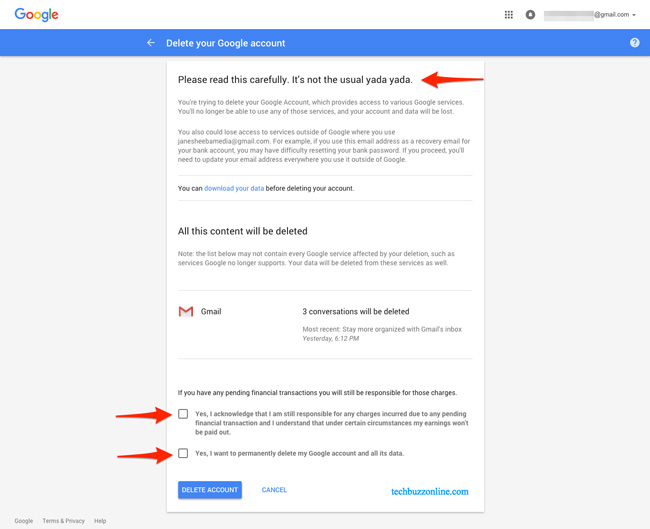
Once you read everything and if you are OK, click on those two check boxes marked by arrows above. And then click the “Delete Account” button, once you are absolutely sure.
After you do this, your account will be deleted and you will be presented with the following screen that confirms the same.
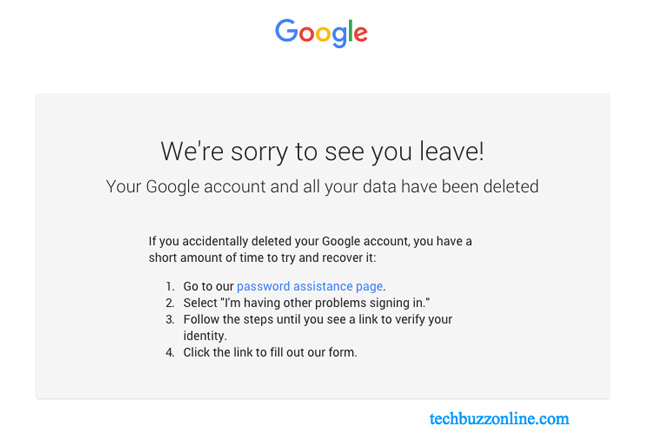
Now you have successfully deleted your Gmail account!
If you had connected this email to any other address in your browser, you would be automatically logged out of all the Gmail accounts in your current browser and you may have to login again!
