
MacBook Pro or MacBook Air is a perfect fit if for a high-end budget laptop. Good battery life, better performance by apps, exclusive features and endurance are some of the attributes of these gadgets.
MacBooks are known for their excellent battery life, but for us, even more is less. We want more battery life. There are some basic methods which would help you in increasing MacBook Pro battery life.
According to some Mac users, their MacBook got shorter battery life after they updated to latest version of OS. Shorter battery life is actually the main problem of some old versions of MacBook.
MacBook usually gives a long lasting battery life of about 9 hours as said by many specialists. It’s not usually possible to carry a portable charger all the time so these tips are going to be useful to you.
Upgrade to Mavericks
Still haven’t upgraded to Mavericks? Do it immediately. Apple has improved its feature in Mavericks. It often uses a lot of power while using its apps and even while it’s not using any of its apps.
One of its features, commonly known as App Nap reduces the amount of effort put in by the CPU while it is in its idle state. Another one of its features, known as Safari Power Saver, does not load any of the Flash Content until and unless given permission.
Keep your software updated
In order to increase MacBook Pro battery life, regular software updates should be used. Apple keeps on working for improvements in the battery life for its MacBooks.
You can use Energy Saver System Preferences to increase MacBook Air Battery Life. Open System Preferences and click on Energy Saver.
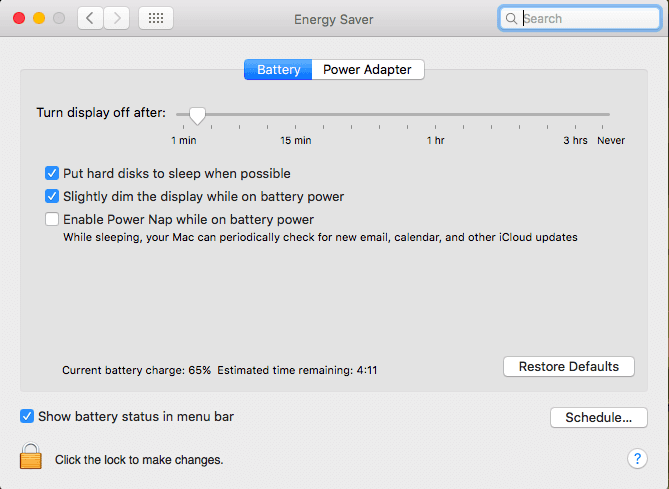
Click on Battery and adjust the slider next to ‘Turn display off after…’ Tick ‘Put hard disks to sleep when possible’, and activate ‘Slightly dim the display while on battery power’ to increase the battery life of your MacBook.
Adjust screen brightness
You may decrease the brightness of your screen and switch off the apps which are unused in order to increase MacBook Pro battery life.
- Press the F1 key and adjust the brightness according to your own preference. You may also take help from System Preferences.
- Turn off Bluetooth in order to save battery life. You may also go to System Preferences and select the Bluetooth option and turn it off.
- Turn off Wi-Fi. Maybe you won’t be able to use the internet but doing this would help you enhance the battery life of your MacBook. In case of long journeys and no charging point nearby, when you are not in need of any kind of wireless network, you may also click on the Airport Mode.
- In case if you don’t need sound, then you might as well mute the sound in order to stop alert sounds.
Eject CD, DVD, and external drives!
In case of older MacBooks with SuperDVD, you may eject the DVDs or CDs if they are not in use. As, in such cases, the DVD or the CD may occasionally spin and eat up the battery life of your MacBook.
Any external drives inserted in the Mac should be ejected in order to conserve the battery life. They will ultimately drain your battery even if they are not used.
Quit that game
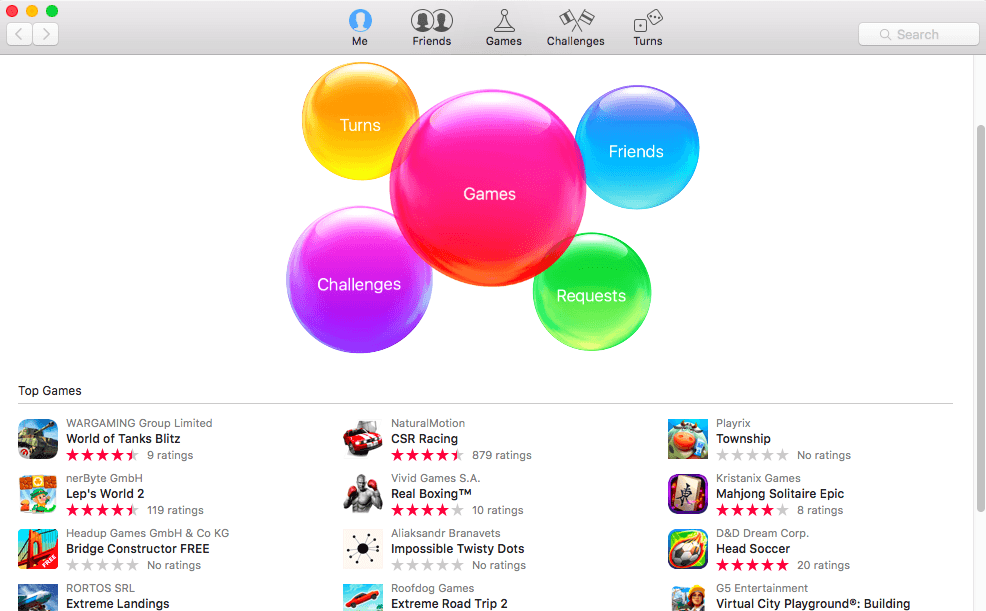
A gamer won’t be able to follow this tip while on long journeys, but still if you are urgently in need of a better performance by your Mac, well then, maybe you can quit the game you were playing and not use the 3D Graphics card.
You could’ve also used shut unnecessary apps or unused apps in order to save the battery life.
Turn off apps that eat power
You may also switch off power hungry apps and turn off Google Chrome which uses a lot of power in order to perform. Use low energy consuming apps instead. Mac informs its users in case any of the apps are consuming a lot of power.
- Click Go, select Utilities and open the Activity Monitor app.
- Now click on the Energy Tab and Energy Impact header to view the apps using a huge amount of power.
Invert Colors
You can also use Invert Colors option in order to increase your battery life. Usually it takes less battery to display black pixels to white ones.
Use System Preferences and go to Desktop & Screen Saver, click on Desktop and choose Solid Colors, then choose white. Select Accessibility and Invert Colors.
Warning: Do this only if you are comfortable with it. No need to put stress on your vision.
Do you really need the keyboard backlight?
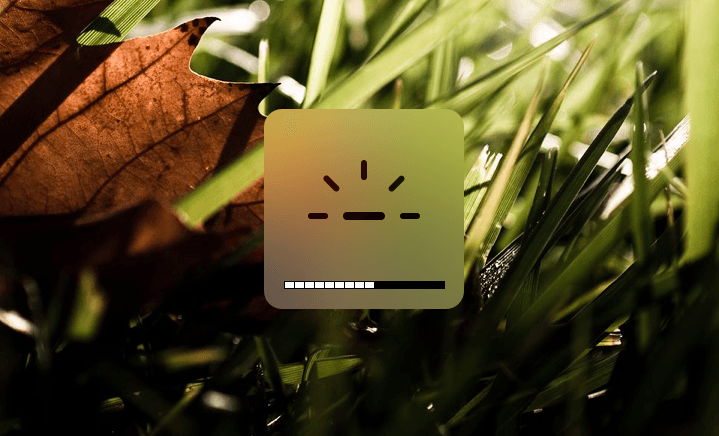
The MacBook’s keyboard backlight also uses a lot of power. Adjust the brightness of the backlight by pressing the F5 or F6 button. In order to save most of the energy disable the backlight by pressing F5 until it turns off.
Unplug external devices
If any kind of external devices are connected, then make sure that they are unplugged. Dongles which help in internet connection may also consume a lot of power.
If you are watching a film by inserting a pen drive, please eject it as well. It maybe disheartening but it may help to increase the increase MacBook Pro battery life.
Clean the junk
There are a lot of junk files usually saved in your MacBook which you are unaware of. You may use the app MacClean in order to clean up the junk files, browser cookies, caches and left overs.
It may save your time and at the same moment, save your battery life.
Calibrate the battery
You should calibrate the battery of your new MacBook in order to ensure maximum performance and along battery life.
The tips are given in order to save your battery life and it may give fantastic results if you really follow them. However there is no need of straining your vision while doing your work.
Next time, when you are on a long journey, make sure your MacBook is 100% charged.

thanks Jane for writing over this topic.. I am facing this issue for a long time span now..
Perfect..