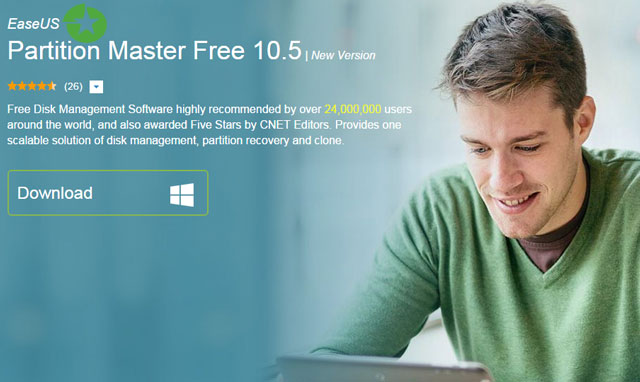
Partitioning a hard disk is so essential that it is one of the first things people do when buying a new computer. They do not even think about it. The Windows OS does have its Disk Management system to help you partition the hard disk as per your requirements.
However, there are times when you can feel that the Disk Management program is just not good enough to handle your partitioning needs. When you are in search of a more powerful partitioning program, take a look at the EASEUS Partition Manager.
The EASEUS Partition Manager offers a whole host of features that you will certainly to need in a good partitioning tool. There are three editions of this utility to suit different budgets and requirements. Even the Free Edition of this partition tool is quite excellent.
Specifications
Your computer must be running either of the following operating systems if you wish to install and use the latest version of the Partition Manager from EASEUS.
- Windows 2000
- Windows XP
- Windows Vista
- Windows 7
- While the program does support server partitions, this feature is not available in the free edition.
Features
The partitioning utility from EASEUS has an incredibly simple user interface. The hard disks are represented graphically. Detailed specifications are available by the side of the representations. This makes it far easier to understand the configuration of a disk partition.
The Action panel and the toolbar are organized neatly. It becomes easier to perform operations and keep track of them.
By double clicking a partition, an Explore window pops up. Here, property details for all the folders and files present in that partition are displayed.
Partitions can be created, moved or resized by a simple drag of a slider represented graphically. You simply need to initiate the operation after the drag.
An NTFS partition can be easily extended without rebooting the system with this utility.
The program has features such as Disk Copy and Partition Copy to protect data loss scenarios. Disk Copy allows a backup to be created of a hard disk. It can also be used for transferring the entire system to a bigger hard disk from a smaller one. Partition Copy can be used to copy the partition into an empty space on your hard disk.
The Copy Dynamic Volume is an excellent feature. With you can make a duplicate of a dynamic volume where the operating system is stored and then convert it into a basic disk. The duplicate can then be extended in size and converted back into a dynamic volume. This restores the volume as the primary partition of the operating system.
You can perform nearly all actions of the Manager through the help of Wizards that simply the processes even further.
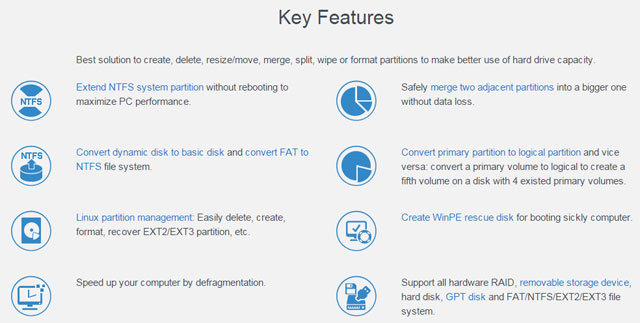
Converting MBR Disk to GPT Disk with the EASEUS Partitioning Tool
The EASEUS partitioning tool can be used to convert a MBR disk into a GPT one without incurring any data loss. The partition does not have to be deleted either.
- Start the program
- Select the disk which has to be converted.
- Right click on the disk to open the menu and select the option called ‘Convert MBR to GPT’
- Click the ‘Apply’ button located on the toolbar.
- A dialog box will pop up requesting you to confirm or decline the continuation of the operation.
- Confirm the operation by selecting ‘Yes’.
The disk will be converted as per your desire.
Other Uses of the Tool
The partitioning tool from EASEUS can be used for more than partitioning or converting from MBR to GPT. It can be used to resize a particular partition including the boot or system partition. Low space issues can also be managed with this tool. Apart from the internal hard disk, the tool can be used on USB drives and external hard disks.
Conclusion
The EASEUS Partition Manager is easily one of the better free partition software available currently. Its wide range of features and smooth user interface of the free version can rival even the premium tools in the market.

Nice review Jane! Perfect