If you are looking for ways to open, view and edit PSD files online without the need of buying Photoshop, then we have good news for you. With Photopea, a free Photoshop alternative, you cannot only open and view PSD files but can also edit them using an interface similar to that offered by Adobe Photoshop. In this article, we will take a look at this free online photo editing app and show you how you can edit PSD files with it.
There are many online photo editors as well as photo editing software, however unless it is Photoshop, most of them are incompatible with the PSD file format which is the default format used while saving files in Adobe Photoshop. However, Photopea, which is a browser based image editing application, is capable of opening and editing not only PSD files but also XCF (Gimp) and Sketch files. It can also work with other image formats such as JPG, PNG, GIF, SVG etc.
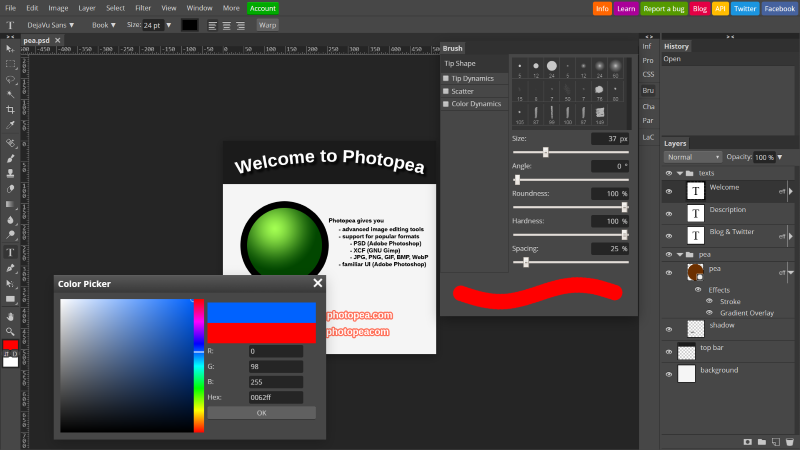
Developed by Ivan Kutskir, Photopea is completely free to use online. This means that you don’t need to purchase or install any software. Photopea can edit your photo inside browser on any device such as Windows, Mac or Linux. This online app is also sometime called as Photoshop online due to the features it offers which includes opening, editing and saving PSD files.
Opening PSD file with Photopea
In order to demonstrate the PSD file capabilities of Photopea, let us try to open a PSD file. We will use the PSD file downloaded from one of the free Business Card Design Templates. We downloaded the PSD file of ‘Minimal Tech Business Card Template’ from the list and opened it with Photopea.
As you can see in the screenshot below, Photopea has no trouble opening this PSD file. Infact, we are able to see all the layers properly imported. Even the fonts used in the design were auto loaded by Photopea.
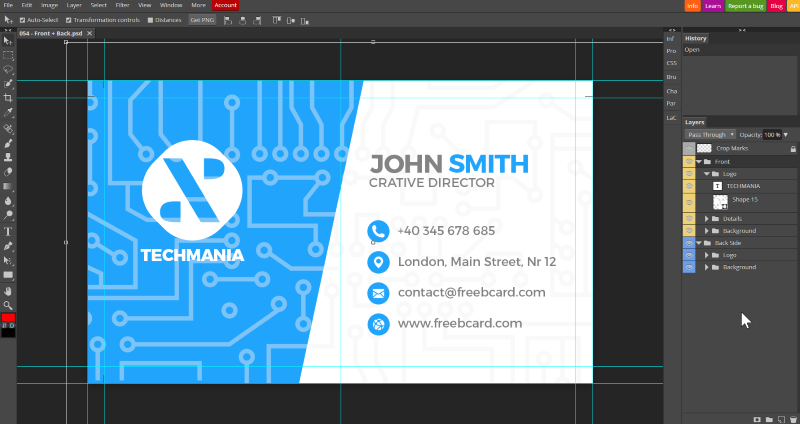
Editing PSD file with Photopea
Next, let us try to edit the PSD file that we opened previously. As seen in screenshot below, we edited the text layer named ‘TECHMANIA’ and changed the text to ‘TECHBUZZONLINE’ without any issues using the type tool.
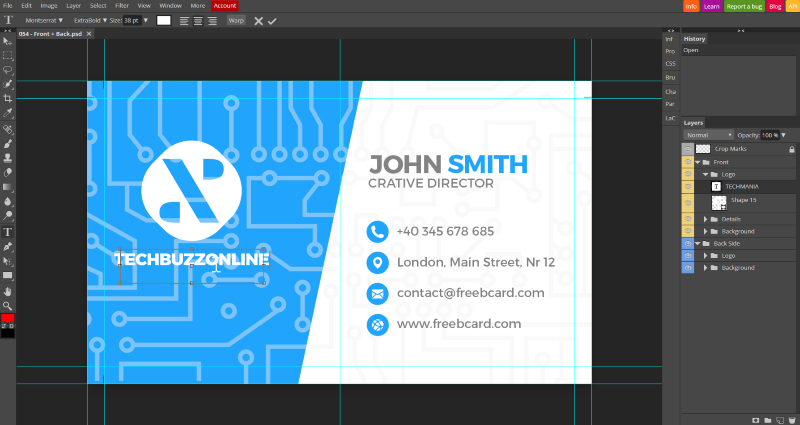
Presently Photopea has support for smart objects, different layer styles, blending modes, basic Photoshop filters such as blur and noise, shape tools, vector editing and RAW images which all make it suitable even for advanced image editing work. And you can also use Photoshop shortcuts inside Photopea.
While the app Photopea is great at editing PSD files, it does have a few limitations and may not work properly with all of your PSD files. If you encounter any issues while using it, you can file an issue to let the developer know. You can also follow the development of this app through their blog. If you want to learn how to use Photopea, then you can follow these handy tutorials.
Even if you are using GIMP or Paint.NET, having an online option to open and edit PSD files is always good as you can access it from any computer without the need of installing additional software. What other Photoshop alternatives do you use and recommend?
More Photoshop Resources:
If you are using Photoshop then the you may like the following Photoshop resources on this site:

