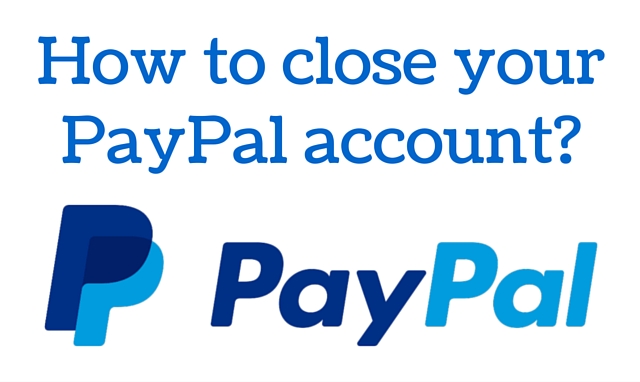
Gone are the days of paper cheques and money orders as online transfer of money has reformed and effectively changed the business world to take a more modern and operative outlook.
PayPal is an American company which has one of the largest networks for online money transfer all over the world and serves as a financial institution for the processing of monetary payments and charges a specific amount for the same.
Although PayPal has several advantages, one of its biggest drawbacks is the huge amount of service charge which it levies on its clients for its use. This significantly reduces the profit of most and thus has a negative impact on their earnings.
Apart from this PayPal has also imposed numerous guidelines on its Indian customers which has led to further displeasure among them. Thus many have opted to close their PayPal accounts for good.
Let me now take you through the complete set of steps as to how you can do the same for yours, however, you must remember that once you close your PayPal account you cannot reopen it afterwards.
Method 1 to delete your Paypal account
Step 1: Open the PayPal website using a web browser. At the top of the web page you will find the fields for entering your PayPal login id and password. Enter the valid email id and password and log into your PayPal account.
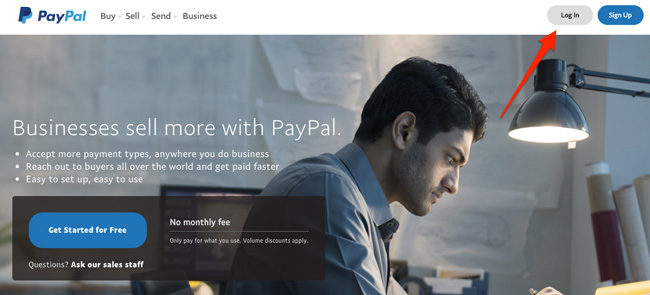
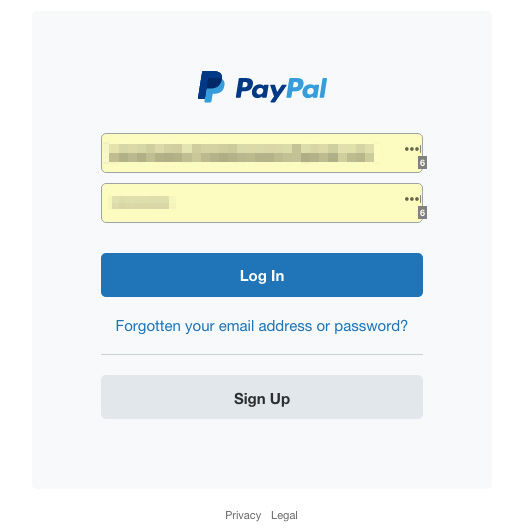
Step 2: After you have logged in check your transactions before you close your account. Make sure there are no pending transactions left and if there are you should clear all your transactions before you close PayPal account
Step 3: After clearing all your transactions go to the “Withdraw” option at the top of the page and then click on the “Transfer to Bank Account” option.
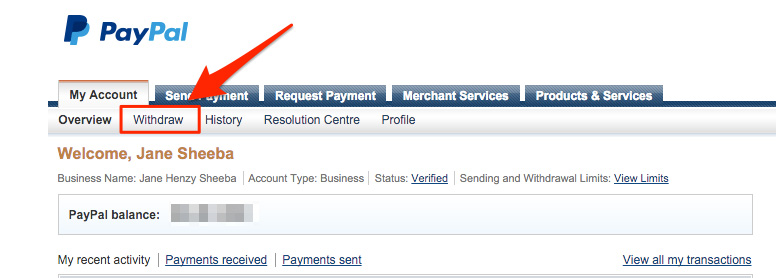
Step 4: In the subsequent amount box which appears, enter the complete balance of your PayPal account. By clicking on the drop-down menu available you will be able to select the preferred bank account where you wish to send the money. Click on “Continue” followed by “Submit”.
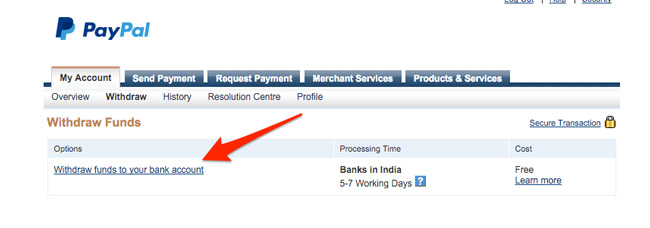
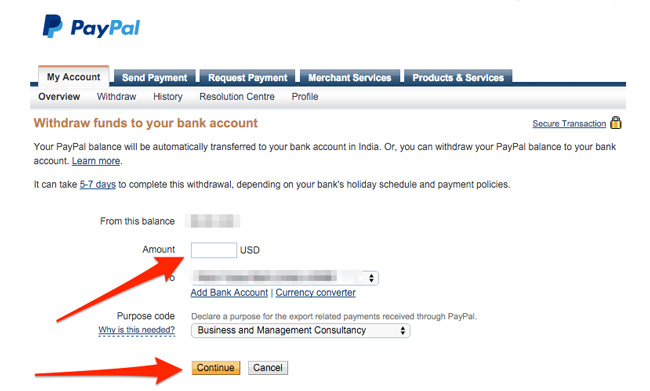
Step 5: On the confirmation page select the “Go to My Account” option and go to your PayPal profile by clicking on the “Profile” option at the top of the page.
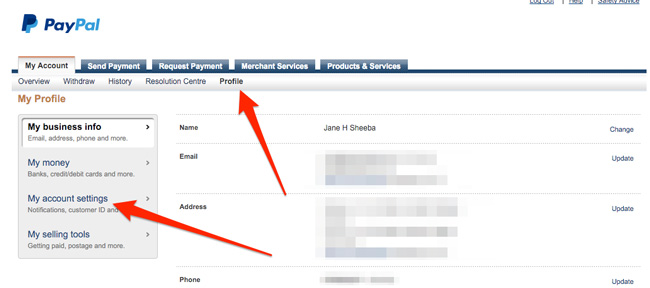
Step 6: Once you arrive at your profile open “My Settings”. From the Account Type Section, select “Close Account” and click on the “Continue” option.
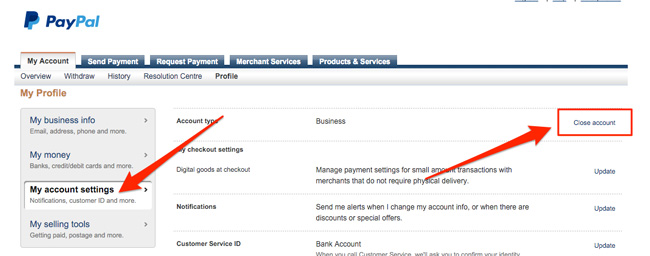
Step 7: You can select a maximum of three different reasons from the list of reasons as to why you want to close your account. Select the reasons and then click on “Continue”.
Step 8: Click on the “Close Account” option shown on the final confirmation screen to permanently close your PayPal account.
Method 2 to close your Paypal account
Step 1: Enter your PayPal email id and password on the PayPal home page and log in to your account.
Step 2: After logging in click on the “My Account” tab on top of the page.
Step 3: Following this click on the “Resolution Centre” link which you will find at the top of the page.
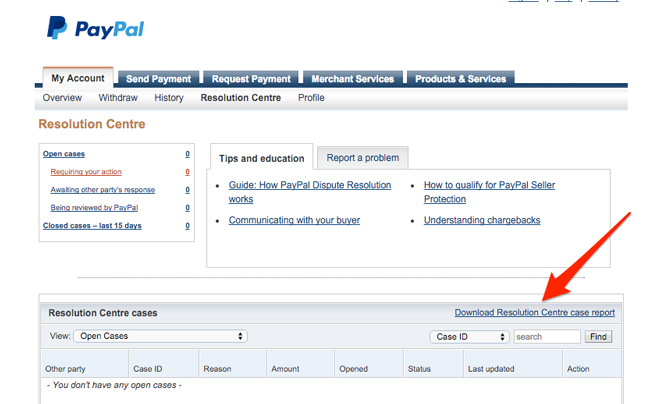
Step 4: You must look over the list of the documents that PayPal is requesting you to. It may happen that your account is limited because you have tried to link it with some unverified bank account or something in line with that. Unless all the missing information is provided it is not possible to lift the limit imposed on your PayPal account.
Step 5: It is advisable to fax the missing and required documents to the PayPal Resolution Centre rather than sending them over an email.
Step 6: Wait for the entire process to be over. The processing of your documents might take a week or even longer to be fully completed.
Step 7: Once the documents are processed and the limit on your account is lifted you can go to the “Account Settings” option in your PayPal profile and follow the given instructions to close your account.
PayPal has been a game changer in the online money transfer scene, however, in recent times many of its disadvantages have come to the fore.
So if you want to close your PayPal account you can follow either of the above stated two methods to do the same.

Hi, Jane Sheeba, Superb Article about Paypal Account, but can you tell me now, why Paypal account holder disable personal account?
I am not sure, why anyone will want to close PayPal account, but if they does, the post explains the way perfectly.
can you explain how can we get paypal account into Pakistan