
Android lollipop has come with a host of features and most importantly, has been kinder on the battery.
It is faster, slicker and its upgradation has got the users an amorous inclination towards it.
Here’s bringing 15 tips, tricks and shortcuts of the Google Android 5.0:
Even if you reboot, Apps still stays on
This is one salient feature of the Android Lollipop where even after you reboot, the apps does not vanish.
It has given itself an edge to the older android versions where once you reboot your phone, the apps does not stay anymore, having you to open the apps once more.
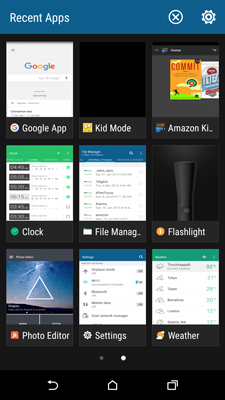
Just go to the overview screen on the bottom left hand corner and you would see the apps popping out instantaneously. Now, that’s quite a feature you must be wondering how you lived without!
Setting morning alarms – Just a swipe and tap away
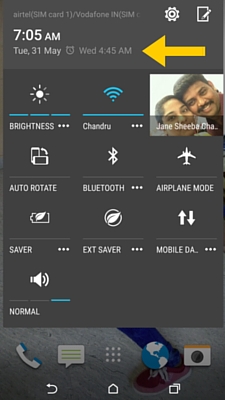
Setting alarm after a tiring day while you are set to crash on the bed is quite irksome. Hopefully, the new android understands our feel.
Hence, they have come up with an in – built alarm button in the notifications shade. You are no more needed to make a search and go to the app.
Just a tap on the alarm button in the settings bar, will directly navigate you to the clock screen.
Flashlight/Torch
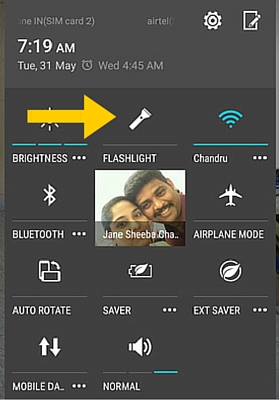
Now that’s quite a feature we all have been waiting for in the android systems. Although this feature has been in the Microsoft and IOS systems for quite some time now, it wasn’t present in android.
Saving us from those sudden power offs, or while walking down on isolated and dark alleys, flashlight helps us through it all.
Moreover, this shows up in the notifications bar so as to quickly on it once you are in the midst of emergencies.
Smart lock
Niggled over continuously typing your pin once your display gets off? Don’t fret. Android Lollipop has got just the right thing in store.
The Smart lock feature lets you access and unlock the phone automatically once you have set your trusted devices, which could be your smartwatch or your car’s Bluetooth system.
This would keep your phone or tablet unlocked. You could also set your home as your trusted location and your device would be unlocked in that area. Whoa!
Immerse yourself into 5.1 Surround sound
This feature stands out to enliven our senses with it’s in – built 5.1 surround sound trait.
All you got to do is go to Google play Movies & TV > Tap the three bars on the top left corner > Settings > Enable Surround Sound.
That is all, and zone yourself out from all those hassles and nagging voices around.
Limits data usage
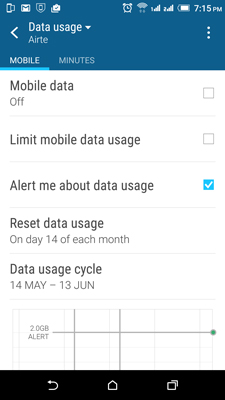
Most of the times we seem to go overboard with the net connection. Not all of us have access to Wi – Fi connections; hence we got to recharge our cell phones with the not so cost – effective net balance.
Lollipop limits the data usage and helps keep a track on the use. For instance, you have set the limit to 2 GB, and warning at 1 GB.
The phone automatically turns the data off once the limit is reached. Now that’s quite a feature to save us from the raucous internet surfing.
Device stays unlocked while it’s on your hands
This feature lets you tackle the frustration of having to type your PIN or password all the time.
With this feature your phone stays on as long as it’s on your hands by detecting your body movements. You have to type the password once you set aside your phone and use it again.
Priority Settings
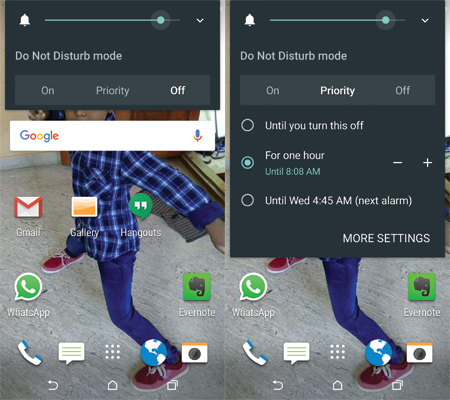
Don’t want to get bothered after a tiring day by all those calls who wish you didn’t receive. Here’s the deal. Tap any of the volume buttons on your device and a small window will pop up with the options On, Priority and off.
When you set none, you would get no notifications. With priority, you can have specific notifications you would want to see.
And by clicking all you would have access to all the notifications. Comes another add –on, gives a definite period of time, until you set the upcoming alarm or forever.
Settings search bar
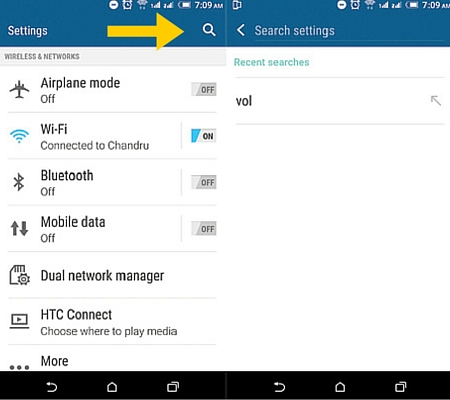
Search bar have always made our work way easier. Like Always! Be that in the case of our computers, tablets, or smartphones.
And when you get a dedicated ‘search’ bar in the settings option, it becomes a great time saver, when you know what is that you are looking for.
This could be just could be a subtle or minor addition but has quite a neat effect in increasing the efficiency of the Android device.
Lock screen options
This feature may look subtle but increases the efficiency of the device and comes with a three options. Swipe upwards and you unlock your phone.
While when you swipe left to right, you are straight away directed to your contacts list whilst unlocking your phone.
Swipe right to left, you are directed to the camera option. Now that’s what we call shortcuts! Bam!
Guest profile
This feature has been created to help you keep your privacy.
There is a guest feature in the notifications tab which once you tap let others use your phone without making inroads to your stuff.
So, now you can easily loan your phone to the ones who might need it without having a flinch as they would need password to enter your profile.
Colour inversion feature
This is one brilliant feature for those suffering from colour blindness.
Go to Settings > Accessibility > Colour inversion and you would have three selected colour ranges to choose from. It creates a dramatic change in the look of your device and makes your device look more pepped up.
Notifications – Block or Set as priority
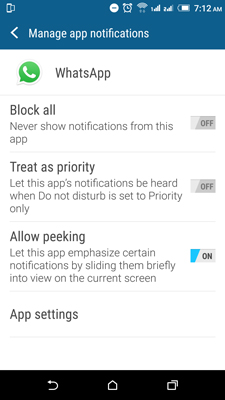
Since you are the prospective customer of the apps in play store, Google might keep on bothering you by sending notifications of upgrading the app or for buying premium games.
This feature blocks all of these or sets it as your priority and would show up even when your phone is on silent mode.
Battery Usage
Okay! This one’s is the most striking one in the Android Lollipop as the battery has been kinder compared to the other versions.
It manages your battery and even when your phone is locked, shows how much is left for the battery to get fully charged.
There’s also the option of battery saver which brings the battery to the optimum utilisation when your charge is low.
In-built Chromecast
Android 5.0 has made it easier for you to cast your screen. In the previous versions, you had to download an app to connect the streaming device to the HDMI port on your TV.
Now, Lollipop has it inbuilt, just pull down the notification shade and tap the Cast icon. And there you go!
These features actually let you savour the new Android and the visual revamp is definitely the most striking of all.
The refinements in the android Lollipop has brought it at par with IOS.
Overall, we can see that Android 5.0 is a step forward to the Google OS and it is a highly desirable update.

This post is very informative and useful to all thanks for sharing
Great post Jane, I like all tricks but the most i like is “Smart lock” thanks again..