
To upload a video clip to a smartphone, which can easily play this kind of video. There is no need to watch a full movie or a clip with high resolution, which takes a lot of memory on the small screen, you can slightly reduce the quality and resolution of the video in order to save space on the device.
Format incompatibility. Not all devices have pre-installed codecs for such formats as MKV, SWF, MOV, and others. If you want to show your video downloaded from the Internet or shot on a camera to your colleagues at work or at school, you need to find out if the computer is able to read that format. If not, you can convert your video to the popular AVI format to play it without problems at any place on any computer.
And the third equally important reason is video processing and editing. For example, you’ve recorded a video clip with a good camera capable of shooting video in Full HD 1080p or 4K. And you want to edit your own clip to show it on the big screen, or need to edit several videos into one with further addition of various effects. All that is certainly great, but then you run into a problem, your camera records video in MOV format, and the program you use for video processing wouldn’t handle it – it just doesn’t accept this format.
There is a solution!
Video conversion software can help us. Here we take a look at three of the most useful MOV-to-MP4 converters and take a look at their key features.
Movavi Video Converter
This converter has the ability to convert large files really fast. There are many other quick video converters on the market, but tests have shown that the Movavi MP4 converter is one of the fastest ways to convert video files. For example, it converts an AVI file (Full HD, 1920 × 1080 px, 8 min 15 s, 505 MB) to the MP4 format just in 3 seconds. It became possible with the help of cutting-edge technology SuperSpeed mode, which makes the conversion process up to 79 times faster. Learn more about this feature.
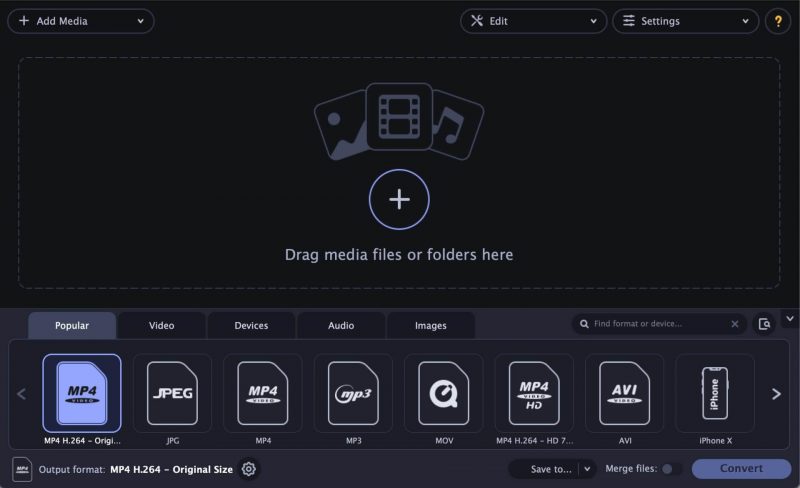
But on the other side, due to the fact that you can completely set your own parameters of the video, the algorithm of this program is very long and complex. For example, to convert one MOV to AVI video without detailed conversion settings, the program will take about 1.5 Gbytes of RAM, given that the source file will weigh 600 MB. But it will be worth it.
Actually, improving the video quality is not the only thing this converter can do. Movavi Video Converter 21 is capable of converting multiple clips simultaneously. The speed of the process depends on the power of your CPU.
If the program takes over several videos at the same time, it doesn’t mean it will take a long time to convert them. If you have an NVIDIA GeForce video card based on the Intel chipset, the converter will use the video card to speed up video processing.
Adobe Premiere Rush
Adobe Premiere Rush is perhaps the most famous video editing software at the professional level. The clip creation and editing tools, integration with other applications and services, and the built-in intelligent editing feature Adobe Sensei help you turn footage you’ve just shot into complete movies. And with the newly added update, you can create and edit new projects from any device through cloud storage integration. Finally, you may use Adobe Premiere Rush as a video converter to save your MOV editing files as versatile MP4 videos perfect for use online (more info).
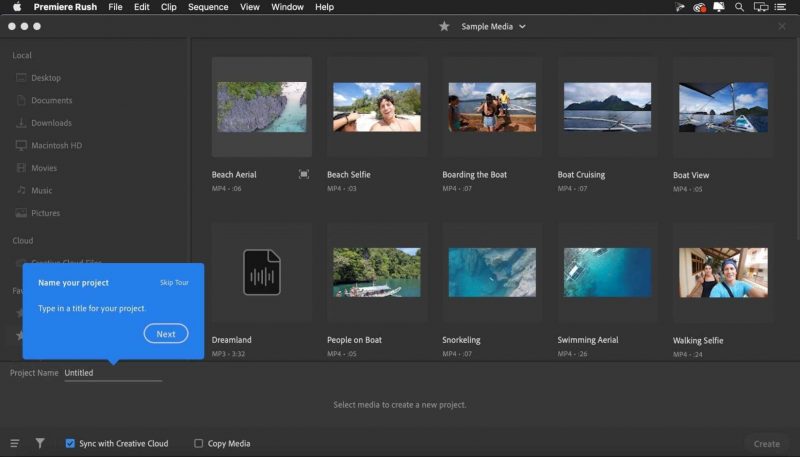
In addition to powerful tools for professional graphics editing, this utility has the ability to enhance the quality of the original video footage. If your movie consists of several clips, each of which is of different quality, you can adjust the format and frame rate of the remaining fragments by the highest quality or choose these parameters yourself.
The software also offers ready-made presets for exporting files. For example, to upload a video from your camera to a video hosting with optimal performance settings and in HD resolution, you can immediately select the appropriate preset: the format “H.264,” resolution and frame rate “YouTube 720p 29.97.”
VLC
You can even use the cross-platform VideoLan media player (VLC) to convert MOV to MP4. Probably like most of us, you will like to use VLC as a media player because this player can play various audio & video formats, such as DVDs and others, for free. If you fall in love with VLC, you will keep your favorite movies in its library.
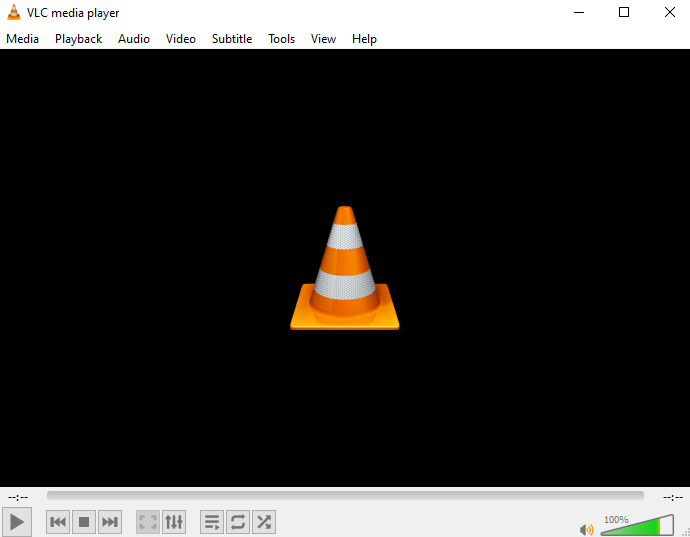
With the massive spread of portable devices with different technical characteristics, the problem of converting videos from one format to another has never been more urgent, and it can be handled by VLC. You just need to open the program, press Ctrl+R, choose one or more objects that need to be converted and click the “Convert/Save” button in the “File” tab.
Then you need to enter the name of the resulting file, select the output format with a suitable profile for data compression (you can choose MOV to MP4), and start the processing by clicking “Start.” Here you may check that you can go to the profile settings and adjust the parameters of codecs, picture resolution, bitrate, and other audio/video characteristics up to the inclusion of subtitles in the converted clip.
Conclusion
Today there are many solutions for video conversion, so use any of the above. Remember that by converting your video, you can not only make it more usable, but you can even improve its quality.

