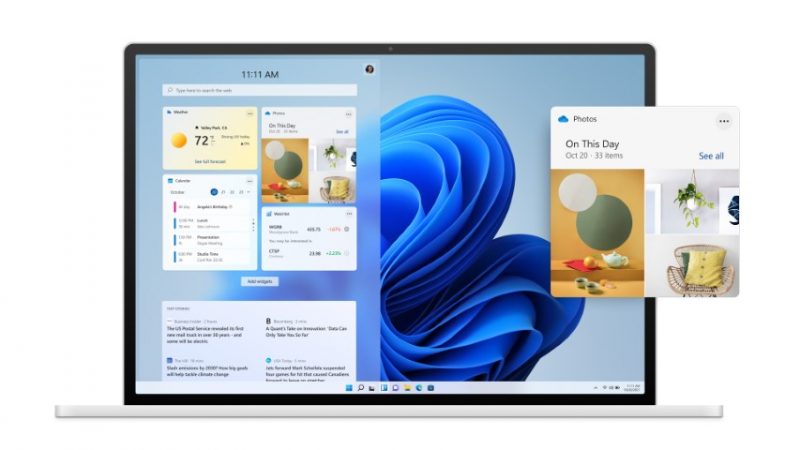
Microsoft has announced Windows 11 as free upgrade for supported computers and laptop. If your computer or laptop is running Windows 10 and was manufactured in last 4-5 years, there is a good chance that your device should be compatible for Windows 11 upgrade.
However, there are a few reasons why users are finding that their computer is being reported as not compatible with Windows 11. The main reason why Windows 11 may not be compatible with your system/PC is probably because the processor or CPU is not supported or secure boot/TPM is missing.
Let us show you how you can find out what is missing in your computer or laptop that is restricting this upgrade. You may even be able to fix the issue in some cases and claim the free upgrade to Windows 11.
Step 1: Minimum System Requirements for Windows 11
These are the minimum requirements needed for your system to be able to run Windows 11. See if you have them.
| Processor: | 1 gigahertz (GHz) or faster with 2 or more cores on a compatible 64-bit processor or System on a Chip (SoC) |
| RAM: | 4 gigabyte (GB) |
| Storage: | 64 GB or larger storage device |
| System firmware: | UEFI, Secure Boot capable |
| TPM: | Trusted Platform Module (TPM) version 2.0 |
| Graphics card: | Compatible with DirectX 12 or later with WDDM 2.0 driver |
| Display: | High definition (720p) display that is greater than 9” diagonally, 8 bits per color channel |
| Internet connection and Microsoft accounts: | Windows 11 Home edition requires internet connectivity and a Microsoft account to complete device setup on first use. A Microsoft account is required for some features. |
The main focus here is to have Secure Boot capable storage and TPM compatibility. Move to step 2 to see if Microsoft reports your device as compatible.
Step 2: Check Your Device for Windows 11 Compatibility
First this is to download this free tool provided by official Microsoft website. It is called PC Health Check and it will tell you if your Windows device is compatible to be upgrade to Windows 11. Simple install and run the app “PC Health Check” from the start menu. Then hit the “Check Now” button.
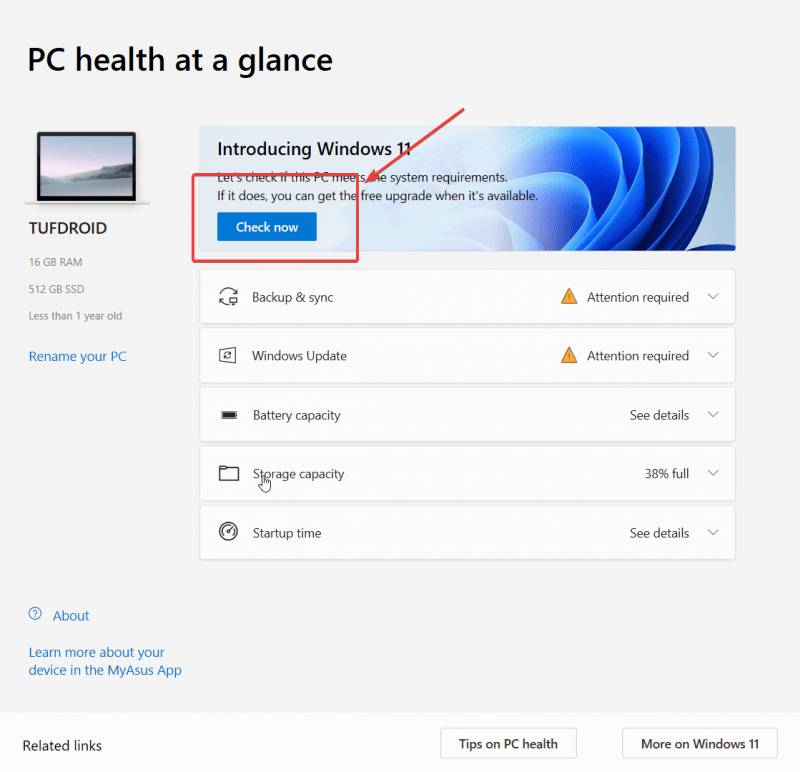
If your device is compatible with Windows 11, then you should get a confirmation saying “This PC can run Windows 11” as shown below.
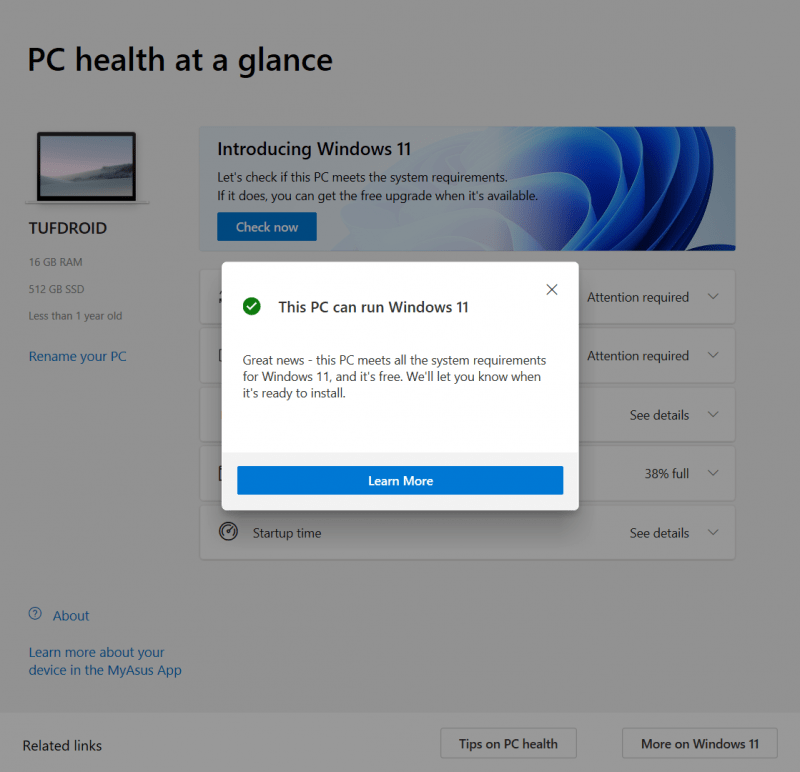
However, if you get a message saying “This PC can’t run Windows 11” like the error shown below, then head to step 3.
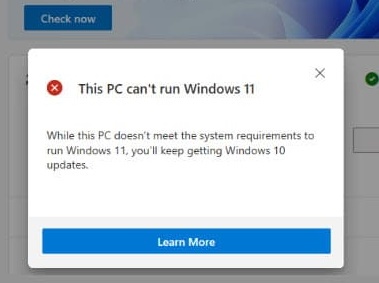
Step 3: Check why your PC isn’t Windows 11 ready
To do this, download this free open source utility WhyNotWin11 for GitHub. This is a free detection Script to help identify why your PC isn’t Windows 11 ready and can be used as alternative to PC Health check app.
Run the tool and it will tell you exactly why your system is incompatible with Windows 11.
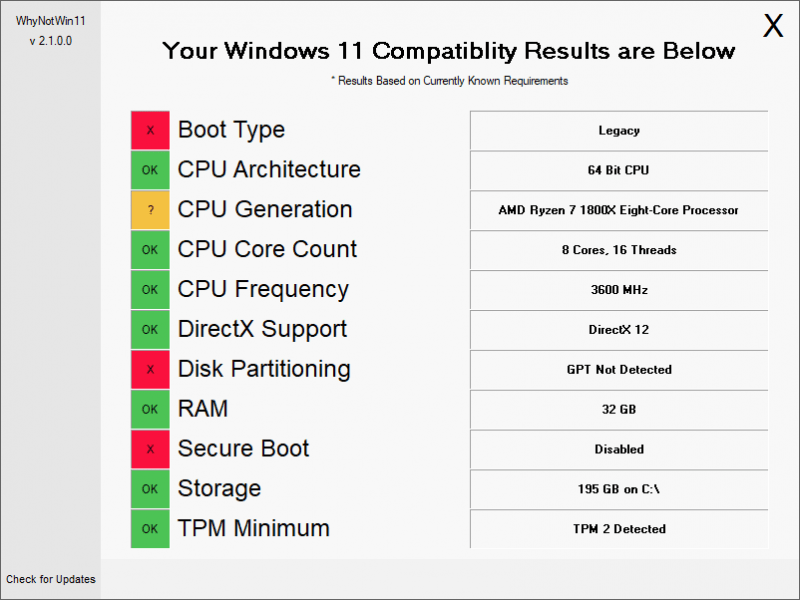
Fixing Windows 11 Compatibility Issues
If the error reported is for RAM, CPU or storage, then you may need to upgrade the specs of your system. However, if you get issue like TPM not detected or Secure Boot disabled then you may be able to fix it through BIOS.
Most PCs have the TPM option disabled even when it is present on the motherboard. You can boot to BIOS/ UEFI and check any mention of TPM/ fTPM. IF it is present and disabled then simply enable it, save and reboot. You would also need to enable “Secure Boot” option in the BIOS. Once you do these, running the PC Health Check app or WhyNotWin11 app, you should be able to get compatibility with Windows 11 upgrade.
If you are building a new computer, it will be wise to get your specs right in order to meet the Windows 11 requirements. If you are purchasing new generation components, this should be already taken care of, however when purchasing a laptop, you may need to double check that modules like TPM is available. There may also be requirements of precision touchpad, or high resolution camera that Windows 11 may enforce on laptops. For new laptops, it will be wiser to purchase one which already comes with Windows 11 pre-installed or the manufacturer grantees upgrade to Windows 11.
Let us know in comments if you face any issues or if your PC is already reported as compatible with Windows 11. If you have already installed Windows 11 (check insider build) then it is time for some new wallpapers from these best Wallpaper websites.

