
Most people wake up to their email and if you’re a Gmail user chances are high that you open up your Gmail inbox quite often during your day.
Emails are both a blessing and a curse. Yes, emails have changed the way we communicate. We cannot imagine going back to a world where email doesn’t exist and where we all communicate via snail mail. No way!
At the same time, this cool technology is also taking a toll on our time and productivity. Some people go insane in an attempt to have control over their inboxes.
It doesn’t matter if you’re an entrepreneur, a software engineer, a blogger or an average guy/girl who hangs out on the internet, you are surely hit by emails. I mean if you have an account with any of the email providers like Gmail, Yahoo, Hotmail – whatever, you will surely be interrupted every day by emails from friends, colleagues, boss, partners, competitors and the big companies who are trying to sell you stuff.
In short – if you have an email account, you will start receiving emails over the time, whether you like it or not.
And for some people (or I should say, for most people), things go way over board. They are often attacked by marketing messages and important emails from peers and colleagues.
There is no way we can escape this scenario because in a sense a big fraction of these emails are really important. And it is crucial that we put in time and effort to sort out the important from the un-important and the urgent from the non-urgent emails.
In a sense, we have to sort them according to the four quadrants. And, this takes time and effort. Remember, email was supposed to help us save time!
The only solution is to find out ways to smartly “handle” this tedious task and thanks to technology, we have certain tools that can help us stay sane while trying to manage our email inbox.
In this post I am going to concentrate on Gmail inbox alone, since Gmail is one of the most widely used email service providers.
Minimalist For Everything
I’m a fan of the minimalist approach and it takes a lot of mess out of the equation. This app helps with that. Minimalist for everything will help you to transform your Gmail inbox into a minimalist one by allowing you to hide certain unwanted elements like ads, chat, icons etc. giving you with a neat inbox view (talk about staying sane).
Once you install the Chrome extension, you can click on the Dashboard and go to “Options”. There you will be presented with various option that you can turn on and off. Hovering your mouse over a particular item will give a screen view of what is actually meant by that item. For example, see the image below:
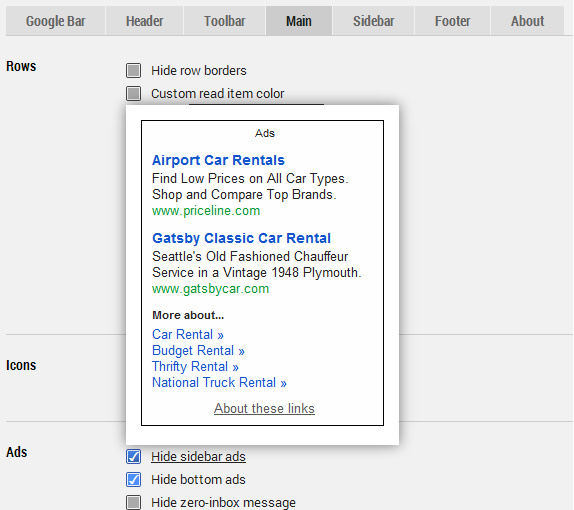
Once you have checked on the items you don’t need, you have to click on the Save button to see the changes reflected in your Gmail inbox.
Boomerang
This one is a wicked tool and helps you in a lots of ways. This can act as your assistant in managing emails. Also you can achieve the most wanted “Inbox zero” status if you use Boomerang.
Boomerang helps you to do a lots of things like scheduling an email, setting up a follow up notification (like if someone hasn’t replied to your email by Monday you can ask Boomerang to notify you for a follow up), and much more.
As I said it acts as your email management assistant.
Rapportive
This is a great extension for those who want to save time and make connections. Rapportive instantly displays the information of the person who sent you the email. I find this particularly useful to check the background of the person in case I get a guest post submission from people who I’ve never known before.
I can check their photo, social media profiles, latest updates etc. right from the inbox without having to go on a Google search hunt! This is a handy extension and saves me a lot of time. I can also spot fake email ids and profiles easily by using this tool.
For instance this is what someone with Rapportive will see on their Gmail Inbox sidebar if they receive an email from me.
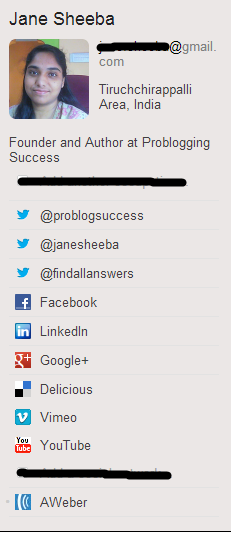
Snooze Your Email for Gmail
I LOVE this extension. When I am working on something serious and something that needs my total attention, I hate receiving emails. Of course, I can close the Gmail tab but I often search my gmail inbox while I work to retrieve various kinds of information. So this extension helps me “snooze” my email – that is, I can stop receiving emails until the time I specify.
Once you install the Chrome extension you get a “Snooze” button in your inbox which gives you with various time options to snooze receiving your emails.
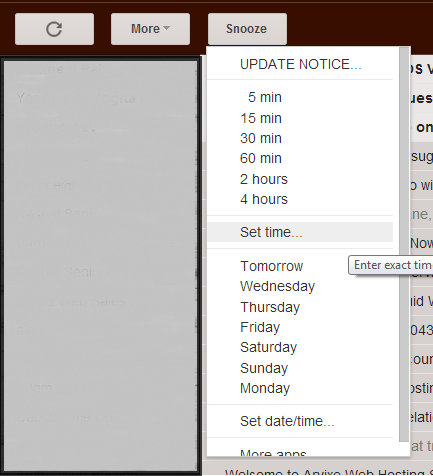
ActiveInbox for Gmail
This one’s a powerful extension that makes your Gmail inbox a productivity box. You can create Projects, To-Do tasks etc. based on your emails. This tool will change the way you work with emails. This will turn you super productive and super organized and is based on the popular Getting Things Done (GTD) principle.
You get the following strip on top of your Gmail inbox once you install the Chrome extension.
![]()
And if you open up a particular email, you have the option to give that email a deadline or add it to a project. You can also use the smart archive buttons to take further action.
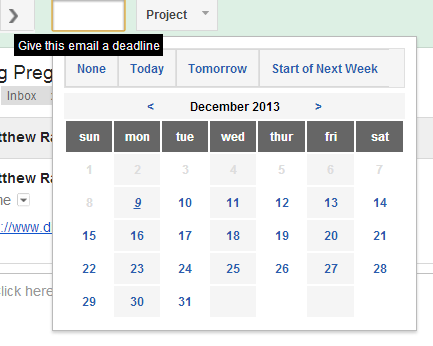
Gmail inbox management: Takeaway
As I said, emails are supposed to help us save time, not the opposite. But with the amount of junk and noise and pushy salesy mails that are circulated, it is highly challenging to stay sane and productive when it comes to email management.
I’ve shared 5 Gmail/Chrome extensions here that will help ease this issue. Hope this helps. Let me know if you know more Gmail management tools other than the ones mentioned here.

Hey Jane!
Thanks for sharing this. For me, it is very useful because I use Gmail a lot (off work).
Lovely guide and bookmarked this! Will share it on inbound when I get to my PC.
As i read this article, i find it very informative. it is a nice one because it deals with an interesting ideas and information. I like it so much as from the first time i read it, the information that are used here attracted me a lot. They take my attention from the first look, so thanks so much for sharing with us this great topic in this great website. You are doing a great work here. I must say you’ve done a wonderful job by sharing your article with us. It took more time for me to read it fully, But it’s worth it Really.
Great list Jane! I would also add Inbox Pause (from the makers of Boomerang) to the list and Gmail Manager (for Firefox and Chrome). They really help stay productive.
Great tools to use for gmail.Thanks for sharing such a great information jane
Great list, thank you. I use some of these extensions already. Also I recommend to check out another Gmail extension, Deskun. There are free features like email tracking, scheduling, and also templates.